|
MF8380Cdw
|
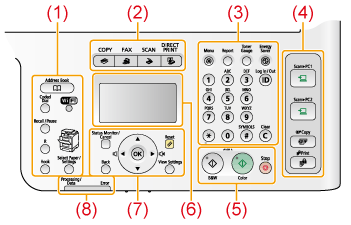 |
 |
The availability of the keys vary depending on the model. See the descriptions for each key in the table below.
|
|
MF8080Cw
|
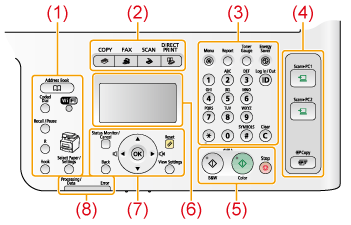 |
|
MF8010Cn
|
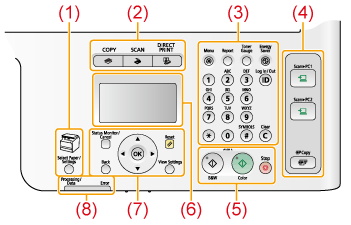 |
|
NOTE
|
|
Availability of the keys or indicator
Keys with "*1" mark are available on MF8380Cdw/MF8080Cw only.
The Wi-Fi indicator (*2) is available on MF8380Cdw/MF8080Cw only.
The Secure Print key (*3) is available on MF8380Cdw only.
|
|
(1)
|
[Address Book] key*1
|
Searches recipients registered in the Favorites list or coded dial codes.
|
|
[Coded Dial] key*1
|
Specifies recipients registered under coded dial codes.
|
|
|
[Recall/Pause] key *1
|
Recall the recent destinations that documents have been sent to (only enabled when the mode screens for fax, e-mail or file server operations are displayed). Also press to insert a pause in the fax number.
|
|
|
[R] key *1
|
Press to dial an outside line access number or an extension number when the machine is connected through a switchboard (PBX).
|
|
|
[Hook] key *1
|
Press when you want to dial without lifting up the optional handset or the handset of the external telephone.
|
|
|
[Wi-Fi] indicator *2
|
Turns on when the machine is connected to Wireless LAN.
|
|
|
[Select Paper/Settings] key
|
Press to select the paper source to use (The indicator for the selected paper source is lit up above the key.). Also press to specify the paper size and type to load in each paper source.
|
|
|
(2)
|
Mode switch keys
|
Press to switch the mode to copy, fax, scan or USB direct print. Available modes (keys) vary depending on the model.
|
|
(3)
|
[Menu] key
|
Press to specify or register various settings.
|
|
[*] key
|
Press to switch the character entry mode. Press to switch between pulse and tone dialing to send a fax.
|
|
|
[Toner Gauge] key
|
Press to check the remaining amount of toner.
|
|
|
[Energy Saver] key
|
Press to manually set or cancel the Sleep mode. The Energy Saver indicator lights green while in the sleep mode.
|
|
|
[ID] key
|
Press to log in/out of the machine when the machine is managed by Department ID management.
|
|
|
Numeric keys ([0]-[9] keys)
|
Enter characters and numbers.
|
|
|
[#] key
|
Press to enter symbols.
|
|
|
[Report] key
|
Press to manually print reports and lists. You can also specify whether to print a report automatically.
|
|
|
[Clear] key
|
Deletes characters and numbers entered.
|
|
|
(4)
|
Shortcut Keys
|
|
|
[Scan > PC1] key/[Scan > PC2] key
|
Press to send your scans to the computer registered in each key.
|
|
|
[Secure Print] key *3
|
Press to use the Secure Print function. You can print your secure print jobs using this key.
|
|
|
[Paper Save Copy] key
|
Press to make copies with the preset modes to reduce paper consumption.
|
|
|
(5)
|
Start keys
[B&W] key
[Color] key
|
Press to start copying, scanning, sending a fax or USB direct print in black and white.
Press to start copying, scanning or USB direct print in color.
|
|
[Stop] key
|
Press to cancel jobs.
|
|
|
(6)
|
LCD
|
Displays messages and operation status. Displays items, texts, and numbers when you are specifying settings.
|
|
(7)
|
[Status Monitor/Cancel] key
|
Press to check the status of jobs or cancel jobs. You can also check the status of the network and machine.
|
|
[
 ] Key ] Key |
Press to scroll up or to increase the value.
|
|
|
[
 ] Key ] Key |
Press to scroll down or to decrease the value.
|
|
|
[
 ] Key ] Key |
Press to return to the previous screen or move the cursor to the left.
Press to decrease the sound volume of fax communications.
|
|
|
[
 ] Key ] Key |
Press to proceed to the next screen or move the cursor to the right.
Press to increase the sound volume of fax communications.
|
|
|
[OK] key
|
Confirms specified or registered settings.
|
|
|
[Reset] key
|
Resets the specified settings for the copy/fax/scan/USB direct print mode to their default.
|
|
|
[View Settings] key
|
You can check the settings.
|
|
|
[Back] key
|
Press to return to the previous screen.
|
|
|
(8)
|
[Processing/Data] indicator (left)
|
Blinks during transmission and lights up when the machine has waiting jobs.
|
|
[Error] indicator (right)
|
Blinks when an error occurs.
|
|