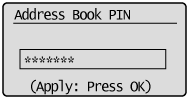You can perform the following tasks.
Storing destinations in the Favorites list
Editing destinations in the Favorites list
Deleting destinations in the Favorites list
Registering and Editing from the Operation Panel
1.
Press [ ] or [
] or [ ].
].
 ] or [
] or [ ].
].2.
Press [ ] (Address Book).
] (Address Book).
 ] (Address Book).
] (Address Book).To store a new destination in the Favorites list
|
(1)
|
When destinations are already registered in the address book, press [
 ]. ].To register a destination for the first time, proceed to Step (2).
|
||||
|
(2)
|
Select <Register New Destination to Address Book> using [
 ] or [ ] or [ ] and press [OK]. ] and press [OK].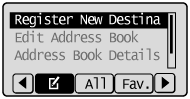
|
||||
|
(3)
|
Select <Favorites> using [
 ] or [ ] or [ ] and press [OK]. ] and press [OK].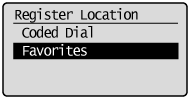 |
||||
|
(4)
|
Select the destination type to register using [
 ] or [ ] or [ ] and press [OK]. ] and press [OK].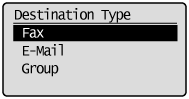 |
||||
|
(5)
|
Select <Name> using [
 ] or [ ] or [ ] and press [OK]. ] and press [OK]. |
||||
|
(6)
|
Use the numeric keys to specify <Name>.
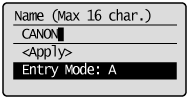 |
||||
|
(7)
|
Select <Apply> using [
 ] or [ ] or [ ] and press [OK]. ] and press [OK].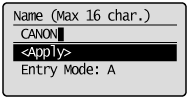 |
||||
|
(8)
|
Select <Destination> using [
 ] or [ ] or [ ] and press [OK]. ] and press [OK].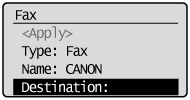 |
||||
|
(9)
|
Use the numeric keys to specify <Destination>.
Press [OK] to specify <Set Details> if necessary. 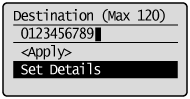 |
||||
|
(10)
|
Select <Apply> using [
 ] or [ ] or [ ] and press [OK]. ] and press [OK].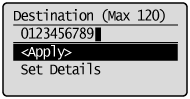 |
||||
|
(11)
|
Select <Apply> using [
 ] or [ ] or [ ] and press [OK]. ] and press [OK].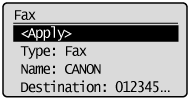 |
To edit a destination registered as Farorites
|
(1)
|
Press [
 ]. ].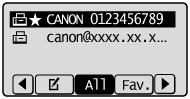 |
||||
|
(2)
|
Select <Edit Address Book> using [
 ] or [ ] or [ ] and press [OK]. ] and press [OK].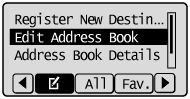
|
||||
|
(3)
|
Press [
 ] to select <Fav.> to display the destinations registered in the Favorites list. ] to select <Fav.> to display the destinations registered in the Favorites list.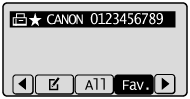 |
||||
|
(4)
|
Select the destination that you want to edit using [
 ] or [ ] or [ ] and press [OK]. ] and press [OK].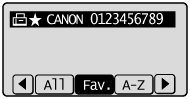 |
||||
|
(5)
|
Select the item that you want to edit using [
 ] or [ ] or [ ] and press [OK]. ] and press [OK].Type
Name
Destination
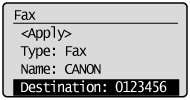 |
||||
|
(6)
|
When the edit is complete, select <Apply> using [
 ] or [ ] or [ ] and press [OK]. ] and press [OK]. |
||||
|
(7)
|
Select <Apply> using [
 ] or [ ] or [ ] and press [OK]. ] and press [OK].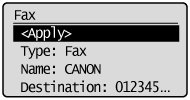 |
To delete a destination registered as Farorites
|
(1)
|
Press [
 ]. ].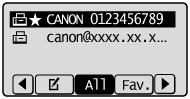 |
||||
|
(2)
|
Select <Delete From Address Book> using [
 ] or [ ] or [ ] and press [OK]. ] and press [OK].
|
||||
|
(3)
|
Press [
 ] to select <Fav.> to display the destinations registered in the Favorites list. ] to select <Fav.> to display the destinations registered in the Favorites list.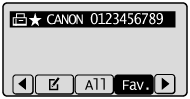 |
||||
|
(4)
|
Select the destination that you want to delete using [
 ] or [ ] or [ ] and press [OK]. ] and press [OK].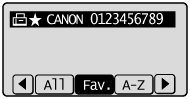 |
||||
|
(5)
|
Select <Yes> using [
 ] and press [OK]. ] and press [OK]. |
3.
Press [ ] (Back) to close the menu screen.
] (Back) to close the menu screen.
 ] (Back) to close the menu screen.
] (Back) to close the menu screen.1.
Start the Remote UI and log on to the system manager mode.
2.
Click [Address Book].
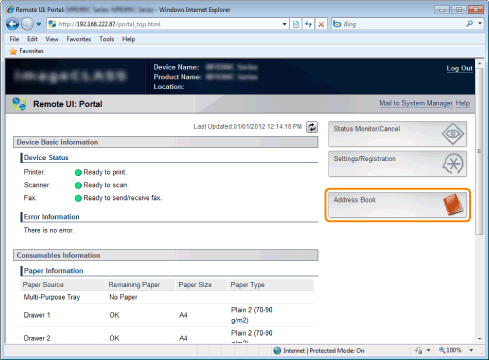
3.
Click [Favorites].

To register a new destination in the Favorites list
Proceed to Step 4.
To edit destination registered in the Favorites list
|
(1)
|
Click [No.], [Type] or [Name].
|
|
(2)
|
Click [Edit].
|
|
(3)
|
Specify the required settings in the edit screen and click [OK].
|
To delete destination registered in the Favorites list
|
(1)
|
Click [Delete] of the destination which you want to delete.
|
4.
Click the unregistered [No.], [Type] or [Name].
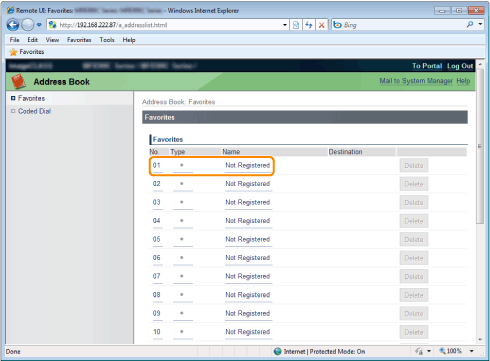
5.
Select [Destination Type to Register] and click [OK].
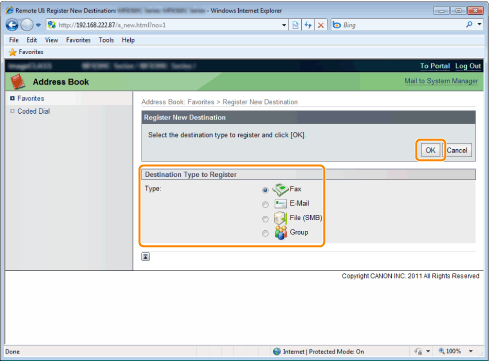
6.
Specify the required settings and click [OK].