You can specify whether to use the paper cassette or multi-purpose tray (manual feed slot) as the paper source for each function. Also, if no paper is loaded in the paper source when the machine is printing continuously, paper is automatically fed from another paper source that is loaded with the same sized paper.
1.
Press [ ] (Menu).
] (Menu).
 ] (Menu).
] (Menu).2.
Select <Common Settings> using [ ] or [
] or [ ] and press [OK].
] and press [OK].
 ] or [
] or [ ] and press [OK].
] and press [OK].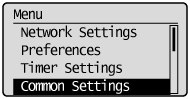
3.
Select <Drawer Auto Selection> using [ ] or [
] or [ ] and press [OK].
] and press [OK].
 ] or [
] or [ ] and press [OK].
] and press [OK].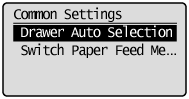
4.
Select the function to specify using [ ] or [
] or [ ] and press [OK].
] and press [OK].
 ] or [
] or [ ] and press [OK].
] and press [OK].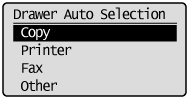
5.
Select the paper source using [ ] or [
] or [ ] and press [OK].
] and press [OK].
 ] or [
] or [ ] and press [OK].
] and press [OK].< Drawer 2> is displayed only when the optional paper cassette (Cassette 2) is installed in MF8380Cdw.
If you select < Printer> in Step 4, <Multi-Purpose Tray> is not displayed. The multi-purpose tray is fixed for auto selection.

6.
Select whether to specify drawer auto-selection using [ ] or [
] or [ ] and press [OK].
] and press [OK].
 ] or [
] or [ ] and press [OK].
] and press [OK].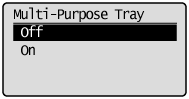
|
<Off>
|
Does not recognize the paper cassette as auto selection.
(Multiple cassettes, other than <Multi-Purpose Tray>, cannot be set to <Off> at the same time.)
|
|
<On>
|
Recognizes the paper source as auto selection.
|
7.
Select <Apply> using [ ] or [
] or [ ] and press [OK].
] and press [OK].
 ] or [
] or [ ] and press [OK].
] and press [OK].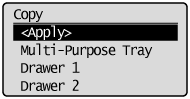
 When <Apply> is grayed out When <Apply> is grayed out |
|
Specify the settings of < Drawer 1> or < Drawer 2> to <On>.
|
8.
Press [ ] (Menu) to close the menu screen.
] (Menu) to close the menu screen.
 ] (Menu) to close the menu screen.
] (Menu) to close the menu screen.