Check the details of copy jobs. Cancel copy jobs that you decide not to perform while the jobs are processing.
|
NOTE
|
||||
|
When the Processing/Data indicator on the operation panel is:
|
Canceling a copy job using [ ] (Stop)
] (Stop)
 ] (Stop)
] (Stop)1.
Press [ ] (Stop).
] (Stop).
 ] (Stop).
] (Stop).
 |
Press [
 ] (Stop) twice to cancel the job when the machine holds one job only. ] (Stop) twice to cancel the job when the machine holds one job only. |
2.
Select the job that you want to cancel when more than one job is processing using [ ] or [
] or [ ] and press [OK].
] and press [OK].
 ] or [
] or [ ] and press [OK].
] and press [OK].3.
Select <Yes> using [ ] or [
] or [ ] when <Cancel?> appears and press [OK].
] when <Cancel?> appears and press [OK].
 ] or [
] or [ ] when <Cancel?> appears and press [OK].
] when <Cancel?> appears and press [OK].Or, press [ ] (Stop) to cancel the job.
] (Stop) to cancel the job.
 ] (Stop) to cancel the job.
] (Stop) to cancel the job.The job is canceled.
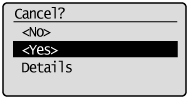
 |
Select <Details> using [
 ] or [ ] or [ ] to check the details of the job that you want to cancel and press [OK]. ] to check the details of the job that you want to cancel and press [OK]. |
Checking and canceling a copy job using [ ] (Status Monitor/Cancel)
] (Status Monitor/Cancel)
 ] (Status Monitor/Cancel)
] (Status Monitor/Cancel)1.
Press [ ] (Status Monitor/Cancel).
] (Status Monitor/Cancel).
 ] (Status Monitor/Cancel).
] (Status Monitor/Cancel).2.
Select <Copy/Print Job> using [ ] or [
] or [ ] and press [OK].
] and press [OK].
 ] or [
] or [ ] and press [OK].
] and press [OK].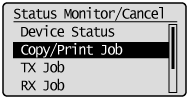
3.
Select <Job Status> using [ ] or [
] or [ ] and press [OK].
] and press [OK].
 ] or [
] or [ ] and press [OK].
] and press [OK].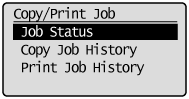
4.
Select a job using [ ] or [
] or [ ] and press [OK].
] and press [OK].
 ] or [
] or [ ] and press [OK].
] and press [OK].The details of the selected job are displayed.
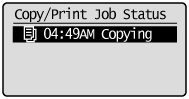
To cancel the job
|
(1)
|
Select <Cancel> using [
 ] or [ ] or [ ] and press [OK]. ] and press [OK].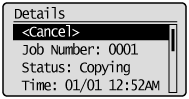 |
|
|
(2)
|
Select <Yes> using [
 ] and press [OK]. ] and press [OK].The job is canceled.
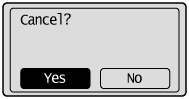 |
|
|
(3)
|
Press [
 ] (Status Monitor/Cancel) to close the screen. ] (Status Monitor/Cancel) to close the screen. |
To only check the details of the selected job
Press [ ] (Status Monitor/Cancel) after you have checked the details of the selected job to close the screen.
] (Status Monitor/Cancel) after you have checked the details of the selected job to close the screen.
 ] (Status Monitor/Cancel) after you have checked the details of the selected job to close the screen.
] (Status Monitor/Cancel) after you have checked the details of the selected job to close the screen.