|
See "Attention (Combination of Copy Settings)" before you start copying.
|
Specify the type of documents. It helps to bring optimal image quality to the output.
1.
Place your document.
2.
Press [ ].
].
 ].
].3.
Select <Original Type> using [ ] or [
] or [ ] and press [OK].
] and press [OK].
 ] or [
] or [ ] and press [OK].
] and press [OK].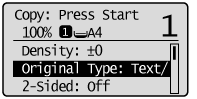
4.
Select the appropriate document type using [ ] or [
] or [ ] and press [OK].
] and press [OK].
 ] or [
] or [ ] and press [OK].
] and press [OK].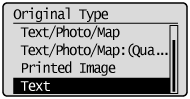
|
<Text/Photo/Map (Speed)>
|
This option is suitable for documents that contain text and photos or fine diagrams and text such as maps.
This option scans the document at a low resolution for color copy.
|
|
<Text/Photo/Map>
|
This option is suitable for documents that contain text and photos or fine diagrams and text such as maps.
|
|
<Text/Photo/Map (Quality)>
|
This option is suitable for documents that contain text and photos or fine diagrams and text such as maps.
This option scans the document at a high resolution.
You can set the image quality priority to text or photos.
|
|
<Printed Image>
|
This option is suitable for documents that contain photos printed in a magazine.
|
|
<Text>
|
This option is suitable for documents that contain text without photos or illustrations.
|
When selecting <Text/Photo/Map (Quality)>
Next, perform the following procedure
|
(1)
|
Adjust priority using [
 ] or [ ] or [ ] and press [OK]. ] and press [OK].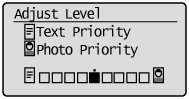
|
5.
Press [ ] (Color) or [
] (Color) or [ ] (B&W).
] (B&W).
 ] (Color) or [
] (Color) or [ ] (B&W).
] (B&W).