|
See "Attention (Combination of Copy Settings)" before you start copying.
|
You can make 2-sided copies from 2-sided documents.
|
IMPORTANT
|
||
|
Precautions on 2-Sided Copying
Do not touch your document when making 2-sided copying until the process is complete. After copying on the front side is complete, the document is partially output, reserved, and fed into the machine again for copying on the back side.
Copying on the back side of a printed document (Manual 2-sided copying)
Two-sided copying can be performed manually using a printed document. Place a printed document in the multi-purpose tray to copy on the back side*.
To copy on the back side of a printed document, smooth out the curling edges of the sheets and place them one by one in the multi-purpose tray.
|
1.
Place your document.
2.
Press [ ].
].
 ].
].3.
Select <2-Sided> using [ ] or [
] or [ ] and press [OK].
] and press [OK].
 ] or [
] or [ ] and press [OK].
] and press [OK].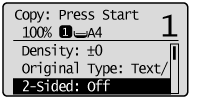
4.
Select <2->2-Sided> using [ ] or [
] or [ ] and press [OK].
] and press [OK].
 ] or [
] or [ ] and press [OK].
] and press [OK].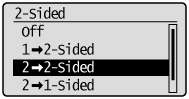
If you want to specify how to open original or copy
|
(1)
|
Select <Format Settings> using [
 ] or [ ] or [ ] and press [OK]. ] and press [OK].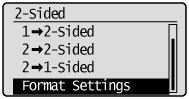 |
|
(2)
|
Select <2->2-Sided> using [
 ] or [ ] or [ ] and press [OK]. ] and press [OK].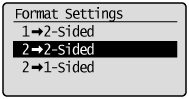 |
|
(3)
|
Select the orientation of the original document using [
 ] or [ ] or [ ] and press [OK]. ] and press [OK].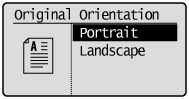 |
|
(4)
|
Select how to open the original document using [
 ] or [ ] or [ ] and press [OK]. ] and press [OK].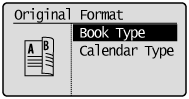 |
|
(5)
|
Select how to open the output using [
 ] or [ ] or [ ] and press [OK]. ] and press [OK].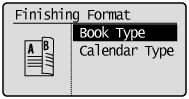 |
5.
Press [ ] (Color) or [
] (Color) or [ ] (B&W).
] (B&W).
 ] (Color) or [
] (Color) or [ ] (B&W).
] (B&W).