|
See "Attention (Combination of Copy Settings)" before you start copying.
|
Reduce multiple documents to copy onto one sheet.
|
<2 on 1>
Copy two pages onto one sheet.
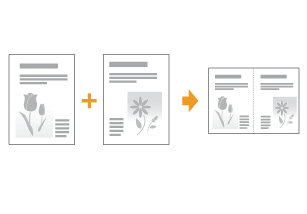 |
|
<4 on 1>
Copy four pages onto one sheet.
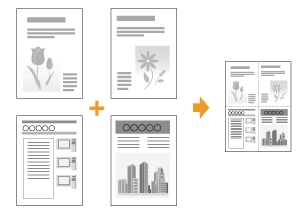 |
 |
Select <Select Layout> to change the copy layout.
|
1.
Place your document.
2.
Press [ ].
].
 ].
].3.
Select <N on 1> using [ ] or [
] or [ ] and press [OK].
] and press [OK].
 ] or [
] or [ ] and press [OK].
] and press [OK].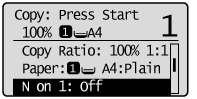
4.
Select <2 on 1> or <4 on 1> using [ ] or [
] or [ ] and press [OK].
] and press [OK].
 ] or [
] or [ ] and press [OK].
] and press [OK].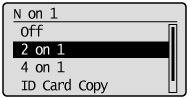
To specify the layout
|
(1)
|
Select <Select Layout> using [
 ] or [ ] or [ ] and press [OK]. ] and press [OK].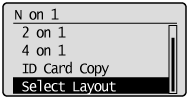 |
|
(2)
|
Select the layout using [
 ] or [ ] or [ ] and press [OK]. ] and press [OK].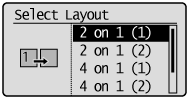 |
|
NOTE
|
|
About margins on the document
To copy in the N on 1 mode, margins are created on the output.
|
5.
Select the size of the document using [ ] or [
] or [ ] and press [OK].
] and press [OK].
 ] or [
] or [ ] and press [OK].
] and press [OK].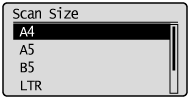
6.
Select an output size using [ ] or [
] or [ ] and press [OK].
] and press [OK].
 ] or [
] or [ ] and press [OK].
] and press [OK].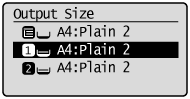
7.
Press [ ] (Color) or [
] (Color) or [ ] (B&W).
] (B&W).
 ] (Color) or [
] (Color) or [ ] (B&W).
] (B&W).When your document is placed on the platen glass
|
(1)
|
Set the next document and press [
 ] (Color) or [ ] (Color) or [ ] (B&W). ] (B&W).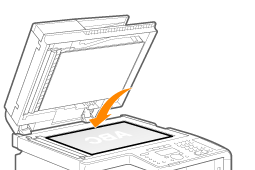 |
||
|
(2)
|
Select <Start Copying> using [
 ] or [ ] or [ ] and press [OK]. ] and press [OK].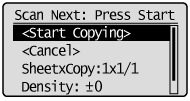
|