This section describes how to access the fax driver screen from the [Control Panel] and how to specify the default fax settings.
You can edit address books, register cover sheet templates, set page formats, etc.
|
IMPORTANT
|
|
To change the default fax settings, you must log on to your computer as a member of the Administrators or Power Users group.
|
1.
Click [ ] (Start) -> [Devices and Printers].
] (Start) -> [Devices and Printers].
 ] (Start) -> [Devices and Printers].
] (Start) -> [Devices and Printers].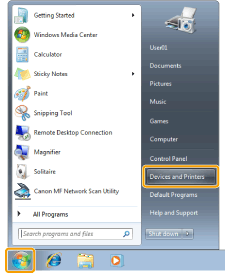
|
NOTE
|
|
For Windows Vista, click [
 ] (Start) -> [Control Panel] -> [Printer]. ] (Start) -> [Control Panel] -> [Printer].For Windows XP Professional/Server 2003, click [Start] (or [start]) -> [Printers and Faxes].
For Windows XP Home Edition, click [Start] (or [start]) -> [Control Panel] -> [Printers and Other Hardware] -> [Printers and Faxes].
For Windows 2000, click [Start] -> [Settings] -> [Printers].
For Windows Server 2008, on the [Start] menu, click [Control Panel] -> [Printers].
|
2.
Right-click the icon of the fax whose settings you want to configure -> click [Printing preferences] (or [Printing Preferences]).
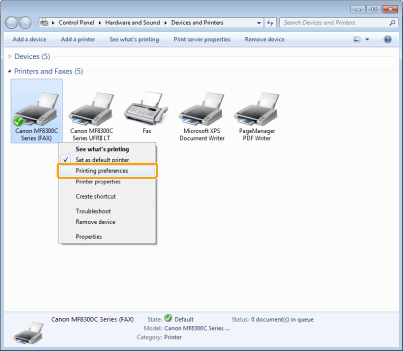
The fax driver screen includes the following sheets.
[Edit Address Book] sheet
[Register Cover Sheet] sheet
[Special] sheet
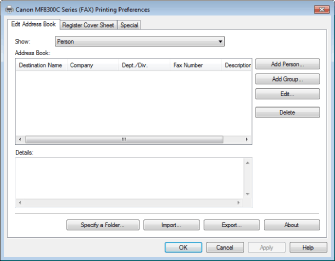
3.
Specify the desired settings in the fax driver screen -> click [OK].
For details about the fax driver settings, view the online help. (See "Viewing the Online Help (PC Fax).")
|
NOTE
|
|
When faxing, you can change the settings you configured beforehand. To change the settings, configure them from the application.
The display may differ according to the operating system and system environment.
|