 ] (Reset) is pressed. You can modify these settings based on your needs.
] (Reset) is pressed. You can modify these settings based on your needs.Default settings are the settings that are automatically applied to all tasks when the power is turned ON or [ ] (Reset) is pressed. You can modify these settings based on your needs.
] (Reset) is pressed. You can modify these settings based on your needs.
 ] (Reset) is pressed. You can modify these settings based on your needs.
] (Reset) is pressed. You can modify these settings based on your needs.You can change the following default settings based on your needs.
Scan Size
File Format
Density
Original Orientation
Original Type
2-Sided Original (MF8380Cdw Only)
Sharpness
Data Size
1.
Press [ ] (Menu).
] (Menu).
 ] (Menu).
] (Menu).2.
Select <Scan Settings> using [ ] or [
] or [ ] and press [OK].
] and press [OK].
 ] or [
] or [ ] and press [OK].
] and press [OK].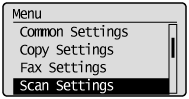
3.
Select <Memory Media Settings> using [ ] or [
] or [ ] and press [OK].
] and press [OK].
 ] or [
] or [ ] and press [OK].
] and press [OK].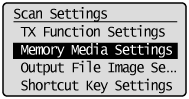
4.
Make sure that <Change Defaults> is selected and press [OK].
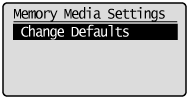
5.
Select the item using [ ] or [
] or [ ] and press [OK].
] and press [OK].
 ] or [
] or [ ] and press [OK].
] and press [OK].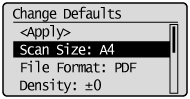
For details about settings, see "Changing the Scan Settings (Saving to USB Memory Device)."
6.
Select <Apply> using [ ] or [
] or [ ] after you have specified the setting and press [OK].
] after you have specified the setting and press [OK].
 ] or [
] or [ ] after you have specified the setting and press [OK].
] after you have specified the setting and press [OK].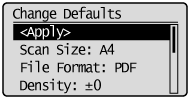
7.
Press [ ] (Menu) to close the menu screen.
] (Menu) to close the menu screen.
 ] (Menu) to close the menu screen.
] (Menu) to close the menu screen.