Switch the connection method to either wireless LAN or wired LAN according to your environments and devices.
The default setting is "Wired LAN."
|
IMPORTANT
|
|
After configuration
Restart the machine after you switch its connection method in order to activate the setting.
|
1.
Press [ ] (Menu).
] (Menu).
 ] (Menu).
] (Menu).2.
Select <Network Settings> with [ ] or [
] or [ ], and then press [OK].
], and then press [OK].
 ] or [
] or [ ], and then press [OK].
], and then press [OK].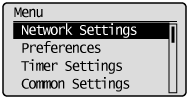
When the system manager ID and system manager PIN are specified
Use the numeric keys to enter the ID and number, and then press [ ] (Log In/Out).
] (Log In/Out).
 ] (Log In/Out).
] (Log In/Out).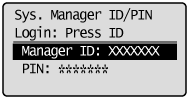

The screen below is displayed for approximately 5 seconds. (You do not need to turn the machine OFF/ON in this step.)
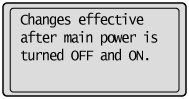
3.
Select <Select Wired/Wireless LAN> using [ ] or [
] or [ ], and then press [OK].
], and then press [OK].
 ] or [
] or [ ], and then press [OK].
], and then press [OK].When wired LAN is set
<Wireless LAN Settings> is grayed out.
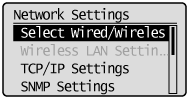
When wireless LAN is set
<Wireless LAN Settings> is not grayed out.
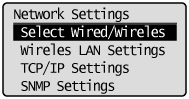
4.
Select <Wired LAN> or <Wireless LAN> using [ ] or [
] or [ ], and then press [OK].
], and then press [OK].
 ] or [
] or [ ], and then press [OK].
], and then press [OK].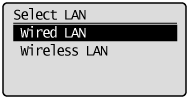
Turn the machine OFF/ON when the following screen disappears.
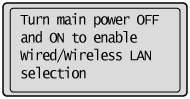
It is necessary to turn the machine OFF/ON to activate the settings.
Turn OFF the machine and wait for at least 10 seconds before turning it back ON.
|
MF8380Cdw
|
MF8080Cw/MF8010Cn
|
|
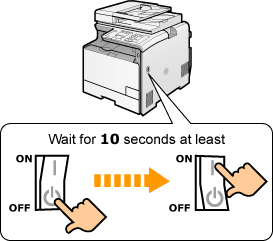 |
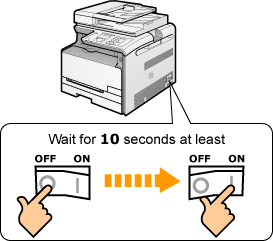 |
|
IMPORTANT
|
|
When switched to wired LAN connection or wireless LAN connection
After you finish connecting the wireless LAN or wired LAN, uninstall the MF driver.
Once installation is complete, reinstall the MF driver.
See the Starter Guide.
|