|
Before changing the computer settings, see "Attention (Configuring Printer Settings on Your Computer)."
|
To connect to a TCP/IP Network
All computers connected to the machine need to have a TCP/IP client software installed to connect a TCP/IP network. For more information, see the manual of the operating system.
To install the printer driver and connect to the machine
You need to have the printer driver installed on your computer and connect your computer to the machine. The connection method varies, depending on your choice of protocol. Refer to the information below to choose the protocol and configure printer settings on your computer.
|
LPD
|
A protocol generally used over TCP/IP.
|
|
RAW
|
A protocol used on Windows 2000 / XP / Vista / 7 / Server 2003 / Server 2008. It can print faster than LPD.
|
1.
Open the printer folder.
2.
Right-click the icon of the printer whose settings you want to specify -> click [Printer properties] (or [Properties]).
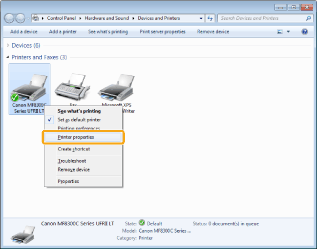
3.
Click the [Ports] tab.
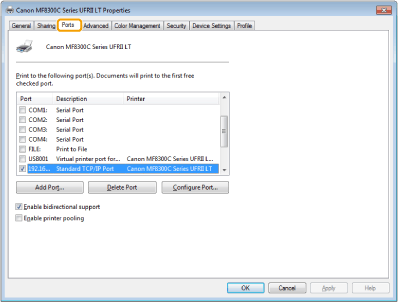
4.
Click [Configure Port].
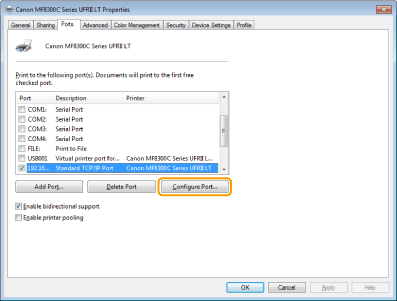
5.
Specify the settings for the LPR or RAW protocol.
|
(1)
|
Select [LPR] or [RAW] under [Protocol Type].
|
|
(2)
|
Change [Port Number] to use a different port number.
|
|
(3)
|
Click [OK].
|
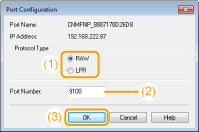
6.
Click [Close].