You can check the number of pages printed per each function in each department. Also, you can clear the number of printed pages that have been counted.
1.
Start the Remote UI and log on in system manager mode.
2.
Click [Settings/Registration].
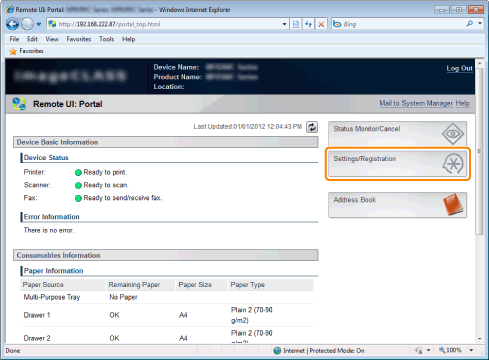
3.
Click [Department ID Management].
4.
Check or clear the count information.
To check the count information for each department
The count information is displayed on the right side of the department ID.

To clear the count information for each department
|
(1)
|
Click the department ID for which you want to clear the count.
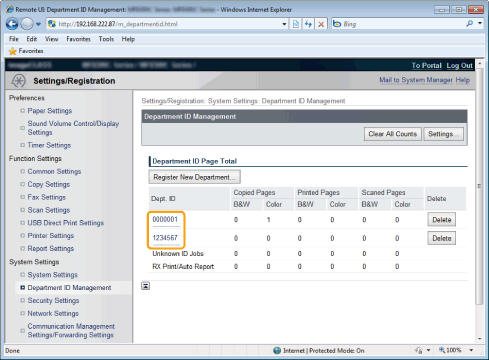 |
|
(2)
|
Click [Clear Count].
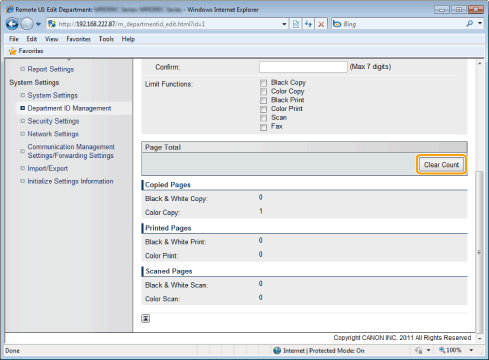 |
|
(3)
|
Click [OK].
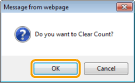 |
To clear the count information for all departments
|
(1)
|
Click [Clear All Counts].
 |
|
(2)
|
Click [OK].
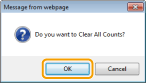 |