Specify keys and certificates to be used for SSL encrypted communication necessary for communication between this product and remote UI and for IEEE802.1X authentication.
1.
Start the Remote UI and log on in system manager mode.
2.
Click [Settings/Registration].
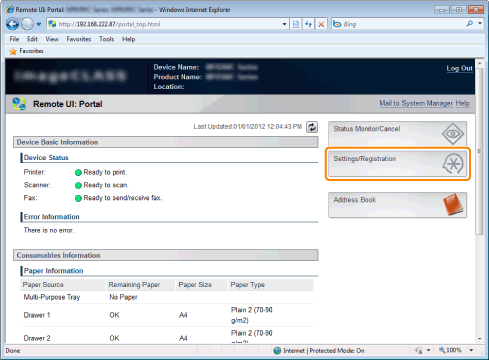
3.
Click [Network Settings] -> [TCP/IP Settings].
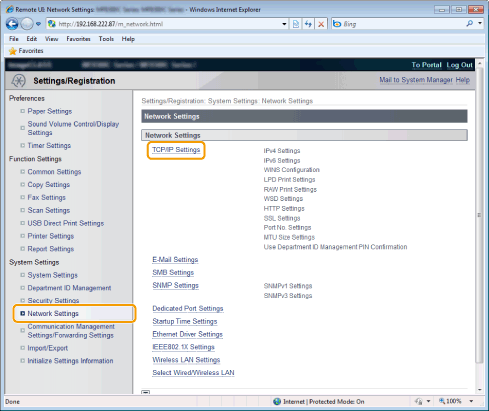
4.
Click [Key and Certificate] under [SSL Settings].
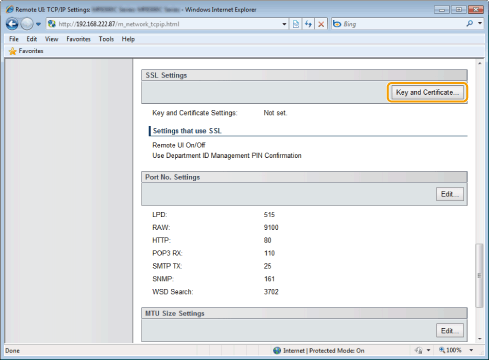
5.
Select the option button of a key to specify from a list of keys and certificates.
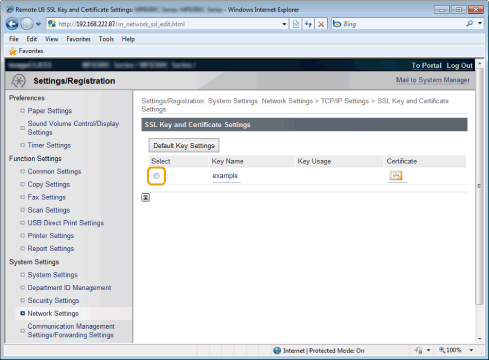
 |
If you click an icon for keys (or certificates), you can check and verify detailed information of certificates.
|
6.
Click [Default Key Settings].
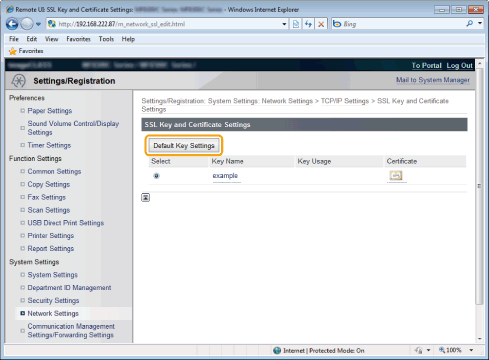
7.
Restart the machine.
The settings become effective after restarting the machine.
Switch On/Off on the operation panel
You can switch On/Off of SSL features on the operation panel.
|
IMPORTANT
|
|
When the setup is complete
Restart the machine for the settings to take effect.
|
1.
Press [ ] (Menu).
] (Menu).
 ] (Menu).
] (Menu).2.
Select <System Settings> using [ ] or [
] or [ ] and press [OK].
] and press [OK].
 ] or [
] or [ ] and press [OK].
] and press [OK].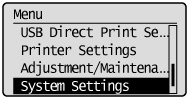
When the system manager ID and system manager PIN are specified
Use the numeric keys to enter the ID and number, and then press [ ] (Log In/Out).
] (Log In/Out).
 ] (Log In/Out).
] (Log In/Out).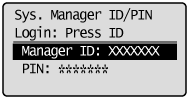
3.
Select <Security Settings> using [ ] or [
] or [ ] and press [OK].
] and press [OK].
 ] or [
] or [ ] and press [OK].
] and press [OK].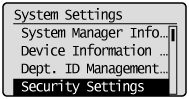
4.
Select <Use SSL> using [ ] or [
] or [ ] and press [OK].
] and press [OK].
 ] or [
] or [ ] and press [OK].
] and press [OK].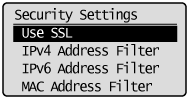
5.
Select <Off> or <On> using [ ] or [
] or [ ] and press [OK].
] and press [OK].
 ] or [
] or [ ] and press [OK].
] and press [OK].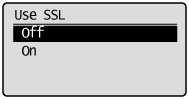
|
<Off>
|
SSL encrypted communication is not available.
|
|
<On>
|
SSL encrypted communication is available.
|
6.
Press [ ] (Menu) to close the menu screen.
] (Menu) to close the menu screen.
 ] (Menu) to close the menu screen.
] (Menu) to close the menu screen.7.
Restart the machine.
The settings become effective after restarting the machine.