Specify whether to use HTTP communications (a Web browser to access the Remote UI).
|
IMPORTANT
|
|
When the setup is complete
Restart the machine for the settings to take effect.
|
1.
Press [ ] (Menu).
] (Menu).
 ] (Menu).
] (Menu).2.
Select <Network Settings> using [ ] or [
] or [ ] and press [OK].
] and press [OK].
 ] or [
] or [ ] and press [OK].
] and press [OK].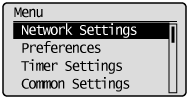
When the system manager ID and system manager PIN are specified
Use the numeric keys to enter the ID and number, and then press [ ] (Log In/Out).
] (Log In/Out).
 ] (Log In/Out).
] (Log In/Out).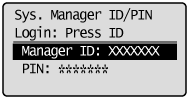
3.
Select <TCP/IP Settings> using [ ] or [
] or [ ] and press [OK].
] and press [OK].
 ] or [
] or [ ] and press [OK].
] and press [OK].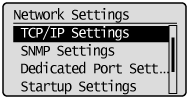
4.
Select <Use HTTP> using [ ] or [
] or [ ] and press [OK].
] and press [OK].
 ] or [
] or [ ] and press [OK].
] and press [OK].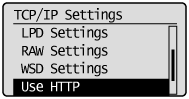
5.
Select <Off> or <On> using [ ] or [
] or [ ] and press [OK].
] and press [OK].
 ] or [
] or [ ] and press [OK].
] and press [OK].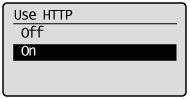
|
<Off>
|
Disallow HTTP communications.
|
|
<On>
|
Allow HTTP communications.
|
6.
Press [ ] (Menu) to close the menu screen.
] (Menu) to close the menu screen.
 ] (Menu) to close the menu screen.
] (Menu) to close the menu screen.7.
Restart the machine.
The settings become effective after restarting the machine.