|
Before loading the paper in the multi-purpose tray, see "Attention (Loading Paper)."
|
Use the multi-purpose tray when you want to copy or print on a paper that is different from what is in the paper cassette.
1.
Open the multi-purpose tray.
Hold the handle at the center of the tray to open the multi-purpose tray.
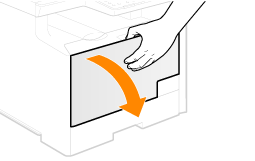
|
IMPORTANT
|
|
Be sure to insert the paper cassette.
If the paper cassette is not inserted, you cannot print from the multi-purpose tray.
|
2.
Pull out the auxiliary tray.
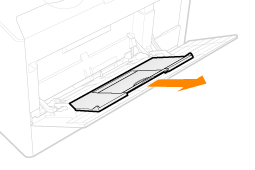
3.
When loading long-size paper, open the tray extension.
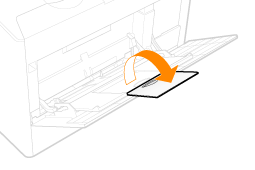
4.
Spread the paper guides a little wider than the actual paper width.
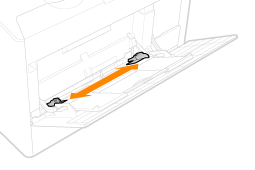
5.
Gently insert the paper into the multi-purpose tray until it stops with the print side up.
Load the paper under the load limit guides (A).
Make sure that the paper stack does not exceed the load limit mark (B).
Load the paper in portrait orientation.
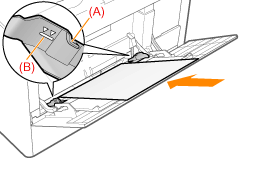
<Precautions when loading small size paper>
If the paper is curled, flatten the paper and load it. If you do not flatten the paper, the printout may be printed askew or the images may be printed skewed.
When loading envelopes
|
(1)
|
Close the envelope flap.
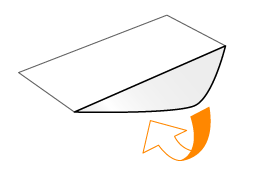 |
|
(2)
|
Place the stack of envelopes on a flat surface. Flatten the envelopes by releasing any remaining air and creasing the edges.
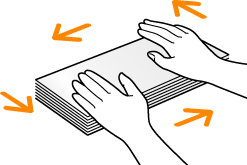 |
|
(3)
|
Loosen any stiff corners of the envelopes and flatten curls as shown in the figure.
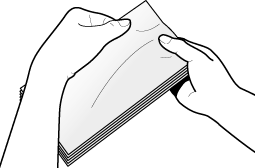 |
|
(4)
|
Align the edges of the envelopes on a flat surface.
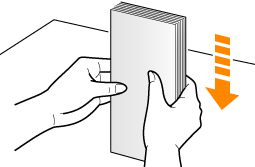 |
|
(5)
|
Gently insert the paper into the multi-purpose tray with the print side up.
|
6.
Align the paper guides securely against the edges of the paper.
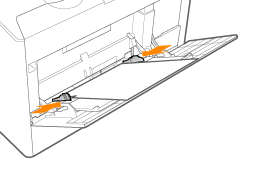
|
IMPORTANT
|
|
Be sure to align the paper guides securely against the edges of the paper.
If the paper guides are too loose or too tight, this may result in misfeeds or paper jams.
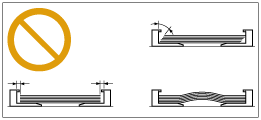 |
7.
Specify the loaded paper size and type.