Specify this setting when you print envelopes and the printout is light, or envelopes do not feed smoothly.
1.
Press [ ] (Menu).
] (Menu).
 ] (Menu).
] (Menu).2.
Press [ ] or [
] or [ ] to select <Adjustment/Maintenance>, and then press [OK].
] to select <Adjustment/Maintenance>, and then press [OK].
 ] or [
] or [ ] to select <Adjustment/Maintenance>, and then press [OK].
] to select <Adjustment/Maintenance>, and then press [OK].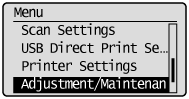
3.
Select <Special Processing> with [ ] or [
] or [ ], and then press [OK].
], and then press [OK].
 ] or [
] or [ ], and then press [OK].
], and then press [OK].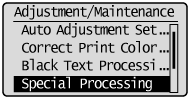
4.
Confirm that <Special Paper Processing> is selected, and then press [OK].
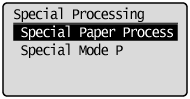
5.
Select <Envelope Switch> with [ ] or [
] or [ ], and then press [OK].
], and then press [OK].
 ] or [
] or [ ], and then press [OK].
], and then press [OK].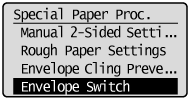
6.
Select <Envelope 1> or <Envelope 2> with [ ] or [
] or [ ], and then press [OK].
], and then press [OK].
 ] or [
] or [ ], and then press [OK].
], and then press [OK].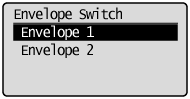
|
<Envelope 1>
|
Normally, specify this option when printing on envelopes.
|
|
<Envelope 2>
|
If you want to improve the toner fixation after printing with <Envelope 1> selected, select <Envelope 2>.
|
7.
Press [ ] (Menu) to close the menu screen.
] (Menu) to close the menu screen.
 ] (Menu) to close the menu screen.
] (Menu) to close the menu screen.