In order to use the PC fax function, be sure to configure the fax driver settings by following the procedure below.
|
NOTE
|
|
If you are using Windows 2000/XP/Server 2003, full control access is required to configure the fax settings. Full control access is available for users who are registered as Administrators or Power Users in the Windows system settings.
If you use this procedure in a shared printer environment, Canon Driver Information Assist Service must be installed on the print server. To install [Canon Driver Information Assist Service], select [Custom Installation] when installing the driver.
The display may differ according to the operating system and fax driver version.
|
1.
Click [ ] (Start) -> [Device and Printers].
] (Start) -> [Device and Printers].
 ] (Start) -> [Device and Printers].
] (Start) -> [Device and Printers].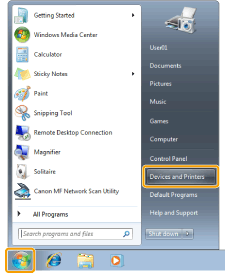
|
NOTE
|
|
For Windows Vista, click [
 ] (Start) -> [Control Panel] -> [Printer]. ] (Start) -> [Control Panel] -> [Printer].For Windows XP Professional/Server 2003, click [Start] (or [start]) -> [Printers and Faxes].
For Windows XP Home Edition, click [Start] (or [start]) -> [Control Panel] -> [Printers and Other Hardware] -> [Printers and Faxes].
For Windows 2000, click [Start] -> [Settings] -> [Printers].
For Windows Server 2008, on the [Start] menu, click [Control Panel] -> [Printers].
|
2.
Right-click the icon of the fax whose settings you want to configure -> click [Printer properties] (or [Properties]).
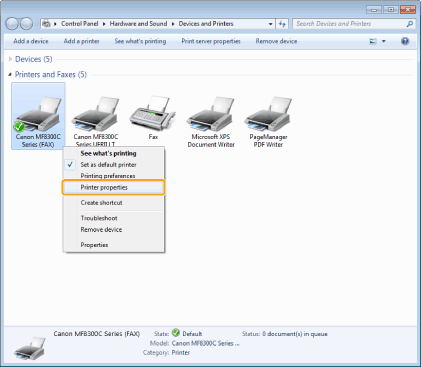
3.
Click [Device Settings] -> [Get Device Status].
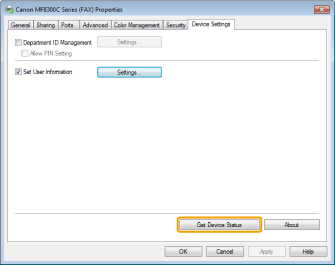
The driver settings are configured according to the information obtained from the machine.
|
NOTE
|
|
If you want to share the fax, installing the Canon Driver Information Assist Service in the print server will enable you to use the [Get Device Status] function. To install [Canon Driver Information Assist Service], select [Custom Installation] when installing the driver.
If the fax and computer are connected via USB or a WSD (Web Services on Devices) port, the [Get Device Status] function is unavailable. You need to configure the settings manually.
|
4.
Confirm the settings -> click [OK].