|
See "Attention (Combination of Copy Settings)" before you start copying.
|
You can adjust the background density of documents.
1.
Place your document.
2.
Press [ ].
].
 ].
].3.
Select <Density> using [ ] or [
] or [ ] and press [OK].
] and press [OK].
 ] or [
] or [ ] and press [OK].
] and press [OK].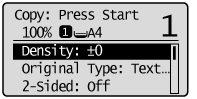
4.
Select <Background> using [ ] or [
] or [ ] and press [OK].
] and press [OK].
 ] or [
] or [ ] and press [OK].
] and press [OK].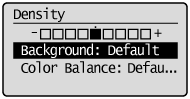
5.
Select <Adjustment> using [ ] or [
] or [ ] and press [OK].
] and press [OK].
 ] or [
] or [ ] and press [OK].
] and press [OK].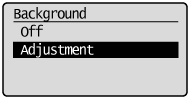
|
<Off>
|
Does not adjust the background density.
|
|
<Adjustment>
|
Adjusts the background density.
|
|
Step 6.
|
Adjust the density using [ ] or [
] or [ ] and press [OK].
] and press [OK].
 ] or [
] or [ ] and press [OK].
] and press [OK].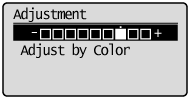
|
[
 ] ] |
Makes the background density lighter.
|
|
[
 ] ] |
Makes the background density darker.
|
If adjusting the density for each color
|
(1)
|
Select <Adjust by Color> using [
 ] or [ ] or [ ] and press [OK]. ] and press [OK].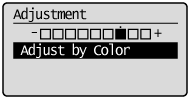 |
|
(2)
|
Select a color for which you want to adjust the density using [
 ] or [ ] or [ ] and press [OK]. ] and press [OK]. |
|
(3)
|
Adjust the density using [
 ] or [ ] or [ ] and press [OK]. ] and press [OK].[
 ] ]Makes the background color density lighter. [
 ] ]Makes the background color density darker. |
|
(4)
|
Select <Apply> using [
 ] or [ ] or [ ] and press [OK]. ] and press [OK]. |
7.
Press [ ] (Color) or [
] (Color) or [ ] (B&W).
] (B&W).
 ] (Color) or [
] (Color) or [ ] (B&W).
] (B&W).