This section describes how to change the following scan settings to send a fax.
"Density"
|
For the instructions on how to send a fax, see "Basic Procedures for Sending Faxes"
|
Specify the resolution.
Higher resolutions result in better image quality but require longer transmission times.
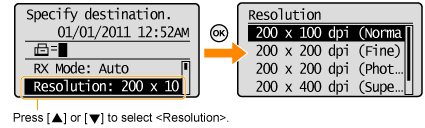
|
<200 x 100 dpi (Normal)>
|
For faxes that contain text
|
|
<200 x 200 dpi (Fine)>
|
For faxes that contain fine text
|
|
<200 x 200 dpi (Photo)>
|
For faxes that contain photographs
|
|
<200 x 400 dpi (Superfine)>
|
For faxes that contain fine text
|
|
<400 x 400 dpi (Ultrafine)>
|
For faxes that contain photographs
|
Specify the density.

|
[
 ] ] |
Decrease the density.
|
|
[
 ] ] |
Increase the density.
|
Specify whether to use the 2-Sided Original mode or select the type of the originals.
|
NOTE
|
|
The <2-Sided Original> mode is not available when
scanning original using the platen glass
scanning with the manual sending mode
|
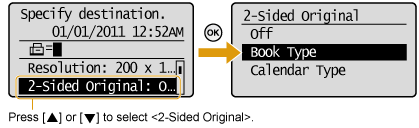
|
<Off>
|
Booklet setting for 2-sided documents is not set.
|
|
<Book Type>
|
Select when the orientation (top-to-bottom) of the images on the front and back sides is the same.
|
|
<Calendar Type>
|
Select when the orientation (top-to-bottom) of the images on the front and back sides is different.
|
Adjust this setting to emphasize the outline of the image or decrease the contrast.
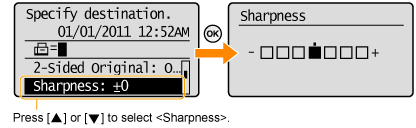
|
[
 ] ] |
To clearly capture halftone photos, adjust this setting to the appropriate level on the <-> scale. This can counteract the effect of moiré patterns (uneven gradation and striped patterns).
|
|
[
 ] ] |
To clearly capture text or lines, adjust this setting to the appropriate level on the <+> scale. It is best suited for scanning blueprints and very weak pencil manuscripts.
|