 ] (Reset) is pressed. You can modify these settings based on your needs.
] (Reset) is pressed. You can modify these settings based on your needs.E-mail transmission default settings are the settings that are automatically applied to all tasks when the power is turned ON or [ ] (Reset) is pressed. You can modify these settings based on your needs.
] (Reset) is pressed. You can modify these settings based on your needs.
 ] (Reset) is pressed. You can modify these settings based on your needs.
] (Reset) is pressed. You can modify these settings based on your needs.You can change the following default settings:
Scan Size
File Format
Density
Original Orientation
Original Type
2-Sided Original
Sharpness
Data Size
Subject/Body
Reply-to
Priority
1.
Press [ ] (Menu).
] (Menu).
 ] (Menu).
] (Menu).2.
Select <Scan Settings> using [ ] or [
] or [ ] and press [OK].
] and press [OK].
 ] or [
] or [ ] and press [OK].
] and press [OK].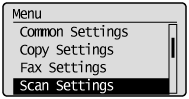
3.
Select <TX Function Settings> using [ ] or [
] or [ ] and press [OK].
] and press [OK].
 ] or [
] or [ ] and press [OK].
] and press [OK].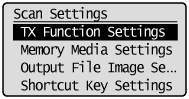
4.
Select <Change Defaults> using [ ] or [
] or [ ] and press [OK].
] and press [OK].
 ] or [
] or [ ] and press [OK].
] and press [OK].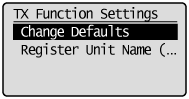
5.
Select <E-Mail> using [ ] or [
] or [ ] and press [OK].
] and press [OK].
 ] or [
] or [ ] and press [OK].
] and press [OK].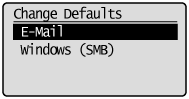
6.
Select the item using [ ] or [
] or [ ] and press [OK].
] and press [OK].
 ] or [
] or [ ] and press [OK].
] and press [OK].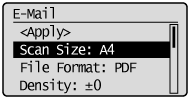
For details about settings, see "Changing the Scan Settings (E-mail)" or "E-mail Settings.
7.
Select <Apply> using [ ] or [
] or [ ] after you have specified the setting and press [OK].
] after you have specified the setting and press [OK].
 ] or [
] or [ ] after you have specified the setting and press [OK].
] after you have specified the setting and press [OK].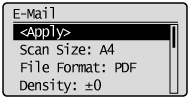
8.
Press [ ] (Menu) to close the menu screen.
] (Menu) to close the menu screen.
 ] (Menu) to close the menu screen.
] (Menu) to close the menu screen.