If the SSID and network key are not indicated on the body of the wireless LAN router or access point or if you are not sure because they are changed, you can check using Canon MF/LBP Wireless Setup Assistant.
 |
Canon MF/LBP Wireless Setup Assistant is included in the supplied User Software CD-ROM.
|
1.
Check your network environment.
You cannot use Canon MF/LBP Wireless Setup Assistant under either of the following conditions.
Your computer is connected to the machine over a wired LAN.
You are using a computer running Windows XP and a BUFFALO wireless LAN router or access point.
2.
Insert the User Software CD-ROM into the slot on your computer.
3.
Click [Additional Software Programs].
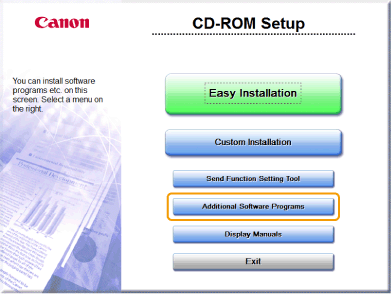
4.
Click [Start] for [Canon MF/LBP Wireless Setup Assistant].
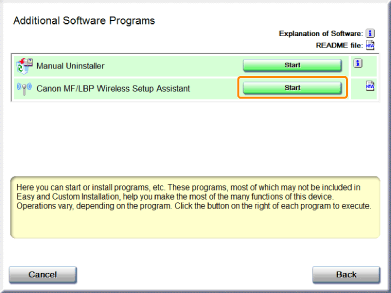
5.
Read the License Agreement. If you agree, click [Yes].
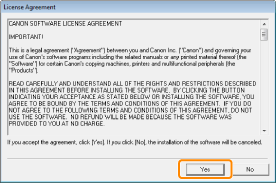
6.
The information for the wireless LAN router or access point is displayed.
Write down the information outlined in orange.
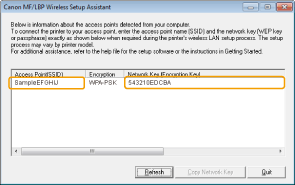
If multiple access points are displayed
Write down all of the displayed SSIDs.
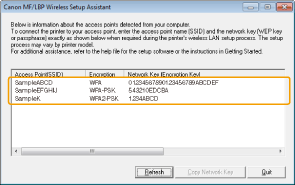
 When wireless LAN routers or access points are not displayed When wireless LAN routers or access points are not displayed |
|
Click [Refresh].
When information is not displayed even after clicking [Refresh], check that the settings for the computer and wireless LAN or access point are complete.
|