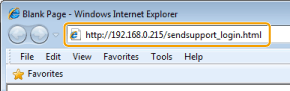Prepare to use the Send Function Setting Tool.
This section describes how to activate the Send Function Setting Tool.
You can use one of the following activation methods.
|
IMPORTANT
|
|
Before using the Send Function Setting Tool
Check the IP address of the machine.
Ask your network administrator when you are not sure of the IP address of the machine.
|
The Send Function Setting Tool supports the following system environments.
Operating System
Windows 2000
Windows XP
Windows Vista
Windows 7
Windows Server 2003
Windows Server 2008
|
NOTE
|
|
If you are using Windows 2000
Service Pack 4 or later needs to be installed.
|
Web browser
Microsoft Internet Explorer 7.0 or later
Display
SVGA Monitor that supports at least 256 colors
Screen resolution set to at least 800 x 600 pixels
Activate the Send Function Setting Tool using the User Software CD-ROM.
1.
Insert the User Software CD-ROM into the slot on your computer.
2.
Click [Send Function Setting Tool].
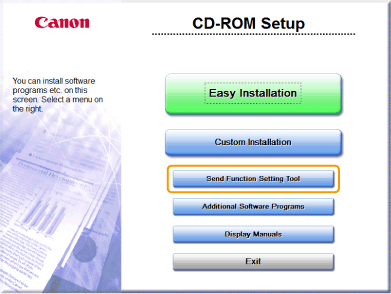
3.
Click [Next].
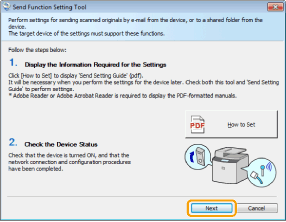
The following screen appears. Click [Yes].
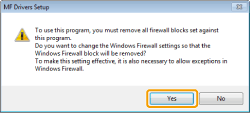
4.
Select the machine from the device list and click [Next].
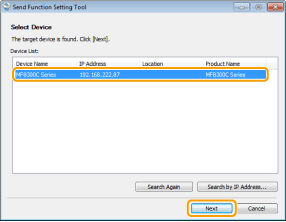
If the machine is not displayed in the device list
|
(1)
|
Click [Search Again] or [Search by IP Address].
When you click [Search Again], proceed to (3).
|
|
(2)
|
Enter the IP address of the machine and click [OK].
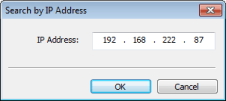 |
|
(3)
|
Check that the machine is displayed in the device list and click [Next].
|
5.
Check the settings and click [OK].
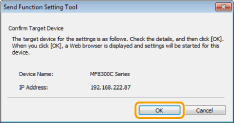
1.
Start a Web browser.
2.
Enter "http://<IP address of the machine>/sendsupport_login.html" in the address field, and press the [ENTER] key on the keyboard.
Input Example: http://192.168.0.215/sendsupport_login.html