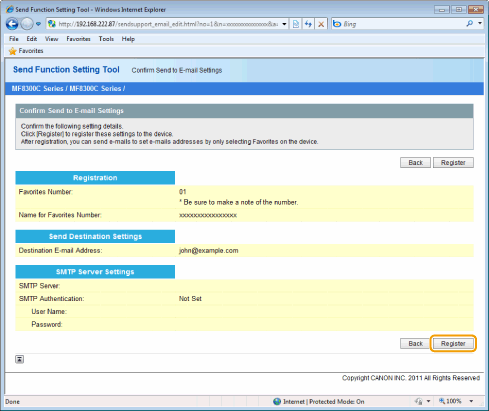Set the Send to E-mail settings using the Send Function Setting Tool. The settings are registered in the Favorites list in the address book.
|
NOTE
|
|
Note that the settings are registered in the Favorites list.
The settings are registered in the Favorites list in the address book. Check that the number of registered favorites has not reached the maximum (19 destinations) before specifying the settings.
|
1.
Activate the Send Function Setting Tool.
2.
Click [Start].
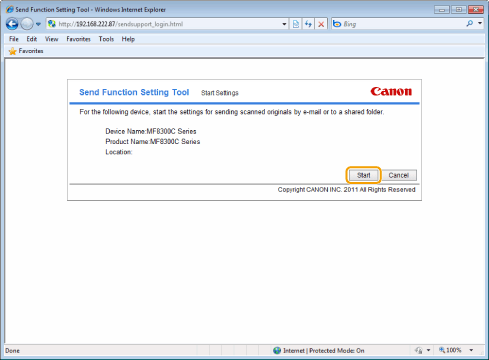
To log on in the Administrator Mode
|
(1)
|
Enter the system manager ID in [System Manager ID] and system manager PIN in [System Manager Password].
|
|
(2)
|
Click [Logon].
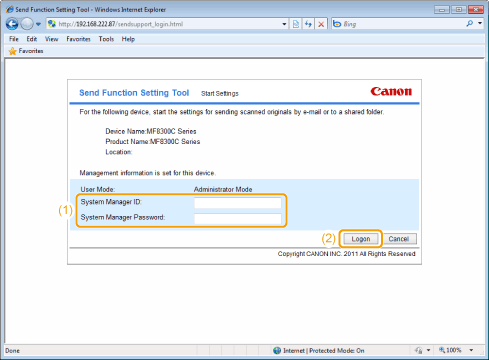 |
3.
Click [Send to E-mail Settings].
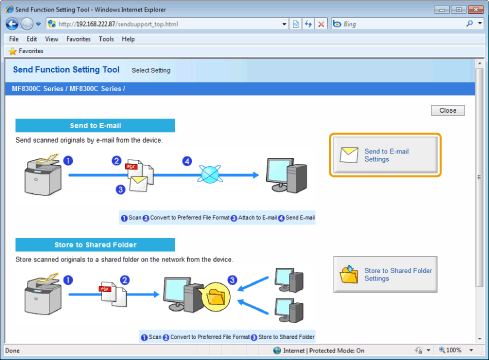
4.
Register the TX mail server that you use.
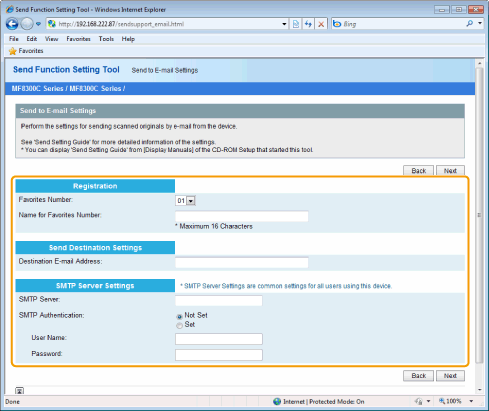
|
[Favorites Number]
|
Select from the drop-down menu.
|
|
[Name for Favorites Number]
|
Enter the name for identifying the Favorites number.
|
|
[Destination E-mail Address]
|
Enter the e-mail address that you want to send your scans to.
|
|
[SMTP Server]
|
Enter the name of the SMTP server.
|
|
[SMTP Authentication]
|
Select [Not Set] or [Set] based on the authentication settings of the SMTP server.
|
|
[User Name]
|
When [Set] is selected for [SMTP Authentication], enter the user name.
|
|
[Password]
|
When [Set] is selected for [SMTP Authentication], enter the password.
|
5.
Click [Next].
6.
Check the settings and click [Register].