This section describes sending a secure print job from a computer, select the job on the operation panel, and then enter PIN to finish printing.
|
IMPORTANT
|
|
When the secure print job is retained by the machine
If the secure print job is retained in the machine's memory, other print jobs might not be printed. In this case, print the secure print job. If the machine still does not print your job, try sending the job again from the computer.
|
|
NOTE
|
|
Printer Driver Screen
For details on displaying the printer driver, see the following.
"Printing"
|
|
IMPORTANT
|
|
To configure the printer option settings, you must log on to your computer as a member of the Administrators or Power Users group.
|
1.
Open the printer folder.
2.
Right-click the icon of the printer whose settings you want to specify -> click [Printer properties] (or [Properties]).
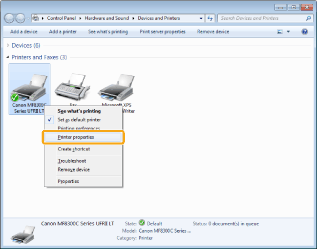
3.
Click [Device Settings] and make sure that [Allow Use of Secured Print] is selected.
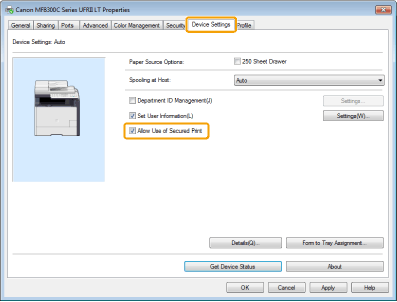
If [Allow Use of Secured Print] is deselected, select it and click [OK].
1.
Click [Page Setup], [Finishing], [Paper Source], or [Quality] at the printer driver screen.
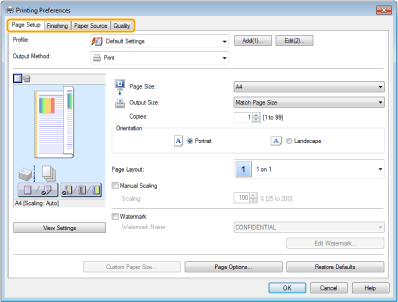
2.
Select [Secured Print] from [Output Method] and click [OK].
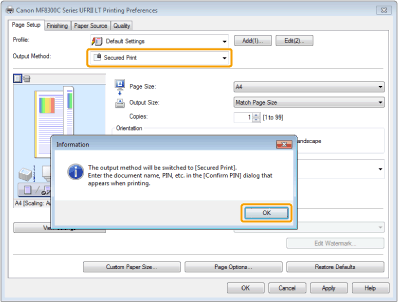
3.
Click [OK].
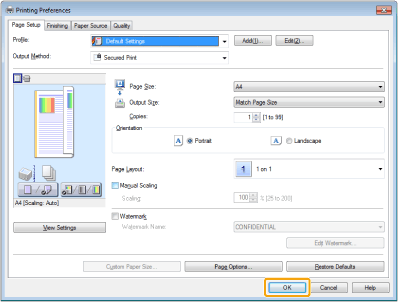
4.
Click [Print] (or [OK]).
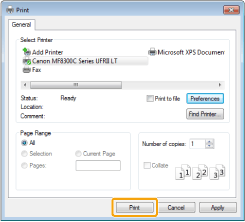
5.
Specify the desired settings for the secure print job and click [OK].
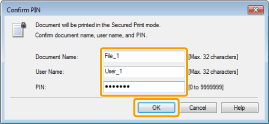
|
[Document Name]
|
Enter a name up to 32 alphanumeric characters.
|
|
[User Name]
|
Enter a name up to 32 alphanumeric characters.
|
|
[PIN]
|
Enter a number up to 7 digits.
|
The secure print job is sent to the machine.
1.
Press[ ] (Secure Print).
] (Secure Print).
 ] (Secure Print).
] (Secure Print).You cannot perform Secure Printing while waiting to scan (while <Remote Scanner> is selected for the scan type on the basic scan screen). Press [ ] (Back) before you perform Secure Printing.
] (Back) before you perform Secure Printing.
 ] (Back) before you perform Secure Printing.
] (Back) before you perform Secure Printing.2.
Select a user using [ ] or [
] or [ ] and press [OK].
] and press [OK].
 ] or [
] or [ ] and press [OK].
] and press [OK].
If the above screen is not displayed, go to Step 3.
3.
Select a document to print using [ ] or [
] or [ ] and press [OK].
] and press [OK].
 ] or [
] or [ ] and press [OK].
] and press [OK].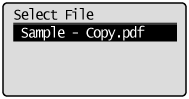
4.
Enter the PIN and press [OK].
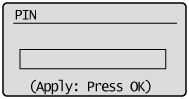
Printing starts.
5.
Press [ ] (Status Monitor/Cancel) to close the Copy/Print Job screen.
] (Status Monitor/Cancel) to close the Copy/Print Job screen.
 ] (Status Monitor/Cancel) to close the Copy/Print Job screen.
] (Status Monitor/Cancel) to close the Copy/Print Job screen.