If you want to always load the same paper in the multi-purpose tray (manual feed slot), register the default paper using the following procedure.
|
NOTE
|
|
If the default paper is registered
The setting screen is not displayed when paper is loaded.
|
1.
Press [ ] (Select Paper/Settings).
] (Select Paper/Settings).
 ] (Select Paper/Settings).
] (Select Paper/Settings).2.
Select <Paper Settings> with [ ] or [
] or [ ], and then press [OK].
], and then press [OK].
 ] or [
] or [ ], and then press [OK].
], and then press [OK].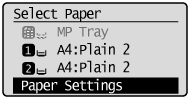
3.
Select <Multi-Purpose Tray> with [ ] or [
] or [ ], and then press [OK].
], and then press [OK].
 ] or [
] or [ ], and then press [OK].
], and then press [OK].
4.
Select <On> with [ ] or [
] or [ ], and then press [OK].
], and then press [OK].
 ] or [
] or [ ], and then press [OK].
], and then press [OK].
5.
Select <Paper Settings> with [ ] or [
] or [ ], and then press [OK].
], and then press [OK].
 ] or [
] or [ ], and then press [OK].
], and then press [OK].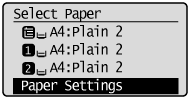
6.
Select <Multi-Purpose Tray> with [ ] or [
] or [ ], and then press [OK].
], and then press [OK].
 ] or [
] or [ ], and then press [OK].
], and then press [OK].
7.
Select <Set Details> with [ ] or [
] or [ ], and then press [OK].
], and then press [OK].
 ] or [
] or [ ], and then press [OK].
], and then press [OK].
8.
Select a paper size with [ ] or [
] or [ ], and then press [OK].
], and then press [OK].
 ] or [
] or [ ], and then press [OK].
], and then press [OK].
 |
When registering the custom paper, see "Registering a Custom Paper Size."
|
 |
The registered custom paper is listed at the top. Select it with [
 ]. ]. |

If you select <Custom Size>
Specifies the size of <X> direction and <Y> direction of the custom paper.
|
(1)
|
Select the direction with [
 ] or [ ] or [ ], and then press [OK]. ], and then press [OK].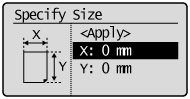 |
|
(2)
|
Specify the size with [
 ] or [ ] or [ ], and then press [OK]. ], and then press [OK].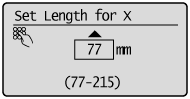 |
|
(3)
|
Select <Apply> with [
 ] or [ ] or [ ], and then press [OK]. ], and then press [OK].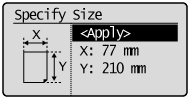 |
9.
Select the paper type with [ ] or [
] or [ ], and then press [OK].
], and then press [OK].
 ] or [
] or [ ], and then press [OK].
], and then press [OK].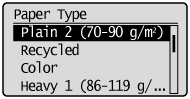
10.
Press [ ] (Reset) to return to standby mode.
] (Reset) to return to standby mode.
 ] (Reset) to return to standby mode.
] (Reset) to return to standby mode.