|
Before correcting copy images, see "Attention (Correcting the Gradation)."
|
You do not need to execute quick adjustment normally. Perform this function in case the gradation or density of the output is extremely different from those of the original document.
|
IMPORTANT
|
|
When copy image correction can be performed
There is sufficient toner.
There are no jobs which use the scanner functions and printer functions.
The following paper is loaded in the paper cassette.
Paper size: A4, Letter or 16K Paper Type: Plain paper 1, Plain paper 2, or Recycled paper Sheets of paper: 1 sheet or more If you execute copy image adjustment with running out toner
Even you try to perform the adjustment; the image may not be improved. Change the toner cartridge and redo the adjustment.
|
1.
Press [ ] (Menu).
] (Menu).
 ] (Menu).
] (Menu).2.
Press [ ] or [
] or [ ] to select <Adjustment/Maintenance>, and then press [OK].
] to select <Adjustment/Maintenance>, and then press [OK].
 ] or [
] or [ ] to select <Adjustment/Maintenance>, and then press [OK].
] to select <Adjustment/Maintenance>, and then press [OK].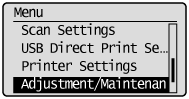
3.
Select <Auto Gradation Adjustment> with [ ] or [
] or [ ], and then press [OK].
], and then press [OK].
 ] or [
] or [ ], and then press [OK].
], and then press [OK].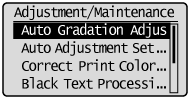
Select <Copy Image Adjustment> with [ ] or [
] or [ ], and then press [OK].
], and then press [OK].
 ] or [
] or [ ], and then press [OK].
], and then press [OK].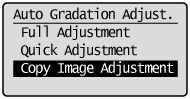
5.
Confirm that paper is loaded, and then press [OK].
Load paper of the type displayed on the screen.
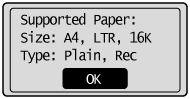
6.
Confirm the procedures for the copy image adjustment, and then press [OK].
To perform the auto gradation adjustment, follow the two procedures (print -> scan) displayed in the screen.
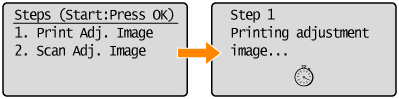
 |
A test chart is printed.
|
7.
Open the feeder or the platen glass cover when the screen displayed during the printing disappears.
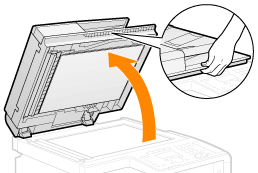
Place the printed paper on the platen glass with the print side face down.
Place the paper so that the black stripe is at the back side of the machine.
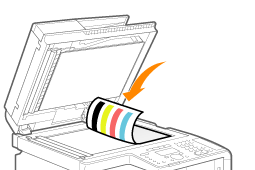
9.
Close the feeder or the platen glass cover gently.
10.
Press [ ] (Start).
] (Start).
 ] (Start).
] (Start).Scanning of the test chart starts.
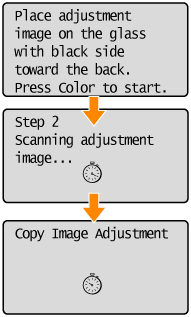
|
NOTE
|
|
Check the temperature of the installation site.
If the room temperature is too low, correction may not be performed properly.
|
 If <Adjustment failed.> appears If <Adjustment failed.> appears |
|
Is the paper loaded correctly?
-> Load plain paper or recycled paper of A4/Letter size in the paper cassette. Is the test chart placed on the platen glass correctly?
-> Place the test chart with the print side face down and the black stripe toward the back of the machine. Has a paper jam occurred?
-> Remove the jammed paper. |
11.
When the correction is complete, the screen in Step 4. reappears. Press [ ] (Menu) to close the menu screen.
] (Menu) to close the menu screen.
 ] (Menu) to close the menu screen.
] (Menu) to close the menu screen.12.
Remove the test chart (adjusted image 1) placed on the platen glass in Step 8..