If "Print Color Mismatch" occurs, correct it manually.
1.
Press [ ] (Menu).
] (Menu).
 ] (Menu).
] (Menu).2.
Press [ ] or [
] or [ ] to select <Adjustment/Maintenance>, and then press [OK].
] to select <Adjustment/Maintenance>, and then press [OK].
 ] or [
] or [ ] to select <Adjustment/Maintenance>, and then press [OK].
] to select <Adjustment/Maintenance>, and then press [OK].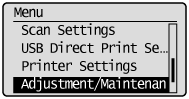
Press [ ] or [
] or [ ] to select <Correct Print Color Mismatch>, and then press [OK].
] to select <Correct Print Color Mismatch>, and then press [OK].
 ] or [
] or [ ] to select <Correct Print Color Mismatch>, and then press [OK].
] to select <Correct Print Color Mismatch>, and then press [OK].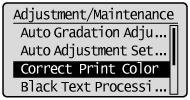
4.
Press [OK].
Correction starts.
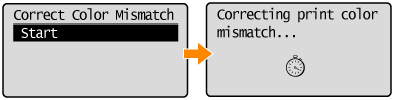
When the correction is complete, the screen in Step 3. reappears.
5.
Press [ ] (Menu) to close the menu screen.
] (Menu) to close the menu screen.
 ] (Menu) to close the menu screen.
] (Menu) to close the menu screen.