This section describes how to specify destinations.
See the following sections to specify destinations.
|
For instructions on sending, see "Scanning Fundamentals (File Server)."
|
To select a destination from the address book, you need to register destinations in the address book in advance. (File server destinations can be registered only from the Remote UI.)
|
(1)
|
If the address book screen is not displayed, press [
 ] (Address Book). ] (Address Book). |
|
|
(2)
|
Press [
 ] or [ ] or [ ] to search for your destination. ] to search for your destination. |
|
|
|
 |
Select <
|
|
|
 |
Select <Fav.> to display destinations registered in the Favorites list.
|
|
|
 |
Select <All> to display all destinations.
|
|
|
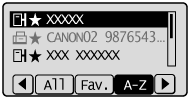 |
|
|
(3)
|
Select the destination using [
 ] or [ ] or [ ] and press [OK]. ] and press [OK].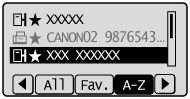 |
|
Press [ ] (Coded Dial) and enter the three-digit registration number (001 to 181) with the numeric keys.
] (Coded Dial) and enter the three-digit registration number (001 to 181) with the numeric keys.
 ] (Coded Dial) and enter the three-digit registration number (001 to 181) with the numeric keys.
] (Coded Dial) and enter the three-digit registration number (001 to 181) with the numeric keys.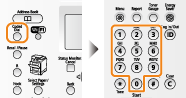
To select a destination from the coded dial codes, you need to register destinations in these codes in advance. (File server destinations can be registered only from the Remote UI.)
To clear the entered destination
|
(1)
|
Press [
 ] (Clear). ] (Clear). |
|
|
(2)
|
Press [
 ] to select <Yes> and press [OK]. ] to select <Yes> and press [OK]. |
|
 |
To clear all the scan settings specified, press [
 ] (Reset). ] (Reset). |
|