Attach scanned documents to e-mails and send them to a specified destination.
This section describes the basic procedure.
1.
Place your document.
2.
Press [ ].
].
 ].
].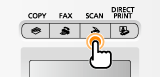
3.
Select <E-Mail> using [ ] or [
] or [ ] and press [OK].
] and press [OK].
 ] or [
] or [ ] and press [OK].
] and press [OK].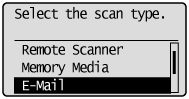
4.
Specify the destination.
Specify destinations in the following ways.
input directly
by selecting a coded dial code
from the address book
under sequential broadcasting
5.
Specify the scan settings based on your purpose of the scan.
The following settings can be changed.
Scan Size
File Format
Density
Original Orientation
Original Type
2-Sided Original
Sharpness
Data Size
The settings specified here are effective only for the current task. To make the settings effective for all e-mail send operations, see "Changing the Default Scan Settings for Sending to E-mail."
6.
Specify the e-mail settings as needed.
The following settings can be changed.
Subject/Body
Reply-to
Priority
The settings specified here are effective only for the current task. To make the settings effective for all e-mail send operations, see "Changing the Default Scan Settings for Sending to E-mail."
7.
Press [ ] (Color) or [
] (Color) or [ ] (B&W).
] (B&W).
 ] (Color) or [
] (Color) or [ ] (B&W).
] (B&W).|
For Color Scan
|
Press [
 ] (Color). ] (Color). |
|
For Black and White Scan
|
Press [
 ] (B&W). ] (B&W). |
Scanning starts.
When additional pages can be scanned on the platen glass
|
(1)
|
Place the next page and press [
 ] (Color) or [ ] (Color) or [ ] (B&W). ] (B&W). |
|
(2)
|
To finish scanning, select <Store and Finish> using [
 ] or [ ] or [ ] and press [OK]. ] and press [OK].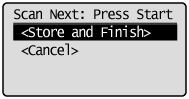 |
When scanning is complete, the scanned document is e-mailed.