Press the WPS button on your wireless LAN routers and/or access points for connection.
1.
Switch the connection method to wireless LAN.
2.
Press [ ] (Menu).
] (Menu).
 ] (Menu).
] (Menu).3.
Select <Network Settings> using [ ] or [
] or [ ], and then press [OK].
], and then press [OK].
 ] or [
] or [ ], and then press [OK].
], and then press [OK].
When the system manager ID and system manager PIN are specified
Use the numeric keys to enter the ID and number, and then press [ ] (Log In/Out).
] (Log In/Out).
 ] (Log In/Out).
] (Log In/Out).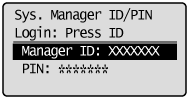
4.
Select <Wireless LAN Settings> using [ ] or [
] or [ ], and then press [OK].
], and then press [OK].
 ] or [
] or [ ], and then press [OK].
], and then press [OK].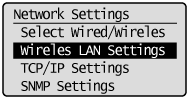
5.
Press [OK].
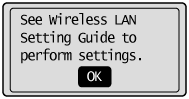
Select <WPS Push Button Mode> using [ ] or [
] or [ ], and then press [OK].
], and then press [OK].
 ] or [
] or [ ], and then press [OK].
], and then press [OK].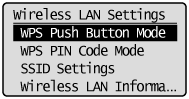
7.
Select <Yes> using [ ], and then press [OK].
], and then press [OK].
 ], and then press [OK].
], and then press [OK].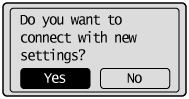
8.
Within two minutes, press and hold the WPS button on the wireless LAN router or access point for approximately 5 seconds.
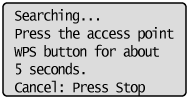

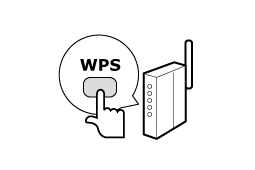
 |
If "Cannot find Access Point" appears, press [OK] to close the screen, and follow the procedure again from Step 6..
|

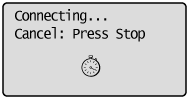
9.
Make sure the Wi-Fi indicator blinks.
When the wireless LAN router or access point is detected, the Wi-Fi indicator blinks.
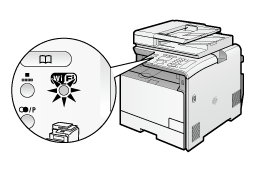

The screen below is displayed for approximately 2 seconds, and then the Wi-Fi indicator lights up.
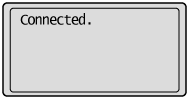 |
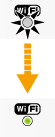 |
 |
If an error message appears, press [OK] to close the screen and follow the procedure again from Step 6..
If you cannot connect to the access point after retrying, see the following:
|
10.
Wait until the machine sets the IP address automatically (approx. 2 min).
If you want to set the IP address manually, see the following.